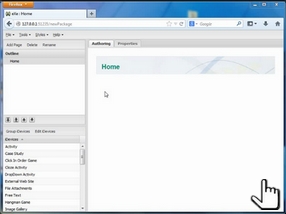Add Pages
In this short animation, you will see how you can develop a eXeLearning content outline, add and name pages for your module structure.
Please click on the picture below, in order to start and continue the presentation.
At this point, you should have a text document available from which your intended structure can be taken. Map your arrangement in eXeLearning accordingly. Please note: do not set up too many layers of content (e.g. "1.2.1.1.3 Adding Images"). Learners might have problems to make their way through very convoluted content structures. We suggest a restriction to three, maximally four levels of content.
Let us summarise:
| Command | Output |
| Add Page |
A new page / screen is added. This page will always be added in one hierarchy level below the page that is selected at the time of insertion. |
| |
|
| Double click on page in Outline Pane |
The "rename" window will be opened and the page / screen name can be added or changed |
| Alternative: Rename | |
| |
|
| Delete | The selected screen and - ATTENTION - all dependent nodes underneath will be deleted. |