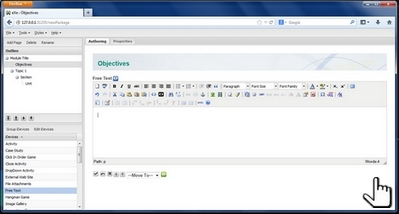Step 2: Fill Screens with Content
Filling the eXeLearning screens with content
is done by inserting iDevices. Select any iDevices from the iDevice pane and fill it with the desired content in the Authoring Pane. Here you can include text, images (which were optimised for web and stored locally). The basic functionality is identical for all iDevices: you select the iDevice through a mouseclick. Then enter texts, pictures, audio, Flash, etc., as needed. Ideally, you already have these resources available in a project folder.
You can edit or sort the iDevices on your screens at any time lateron.
The following animation shows how you can include a "Free Text" iDevice with text and image. Please click on the picture below, in order to start and continue the presentation.